dspCompose
This section provides an example of implementation of Org Units.
NOTE: Org Units should only be used by advanced users, such as BackOffice Consultants, who are familiar with DSP® Development.
NOTE: If the data entry table does not exist when the template is generated, the security view will not be automatically generated. This situation can occur when the template is a custom template with custom data entry pages.
NOTE: If the value entered in TEMPLATE COLUMN on the Template (Org Units) page does not exactly match a column in the data entry table, that Org Unit will be excluded from the generated security view. To add the Org Unit, the security view will have to be manually modified to include a join from the TemplateColumn name in the Org Unit table to the appropriate column in the data entry table.
Once a request with Org Units has been saved, there is no automatic connection between the Org Unit security and request data on the Data Entry pages. This connection must be made manually behind the scenes by a Template Administrator as described in this section.
A Template Administrator must modify the horizontal view for Data Entry page(s) so that only users with security for the record (as in, only users who are assigned to the Org Unit Values that are used on the request) can see the record on the Data Entry page.
NOTE: For requests with Org Units that use a mass change, if the Horizontal View of the Data Entry page has been modified to include the security view and boaUserID, only the records to which the user has access will be updated when mass change is executed.
The horizontal view contains only the Data Entry table. Add the security view and join on RequestID and ID, as in the example below. Select boaUserID for output.
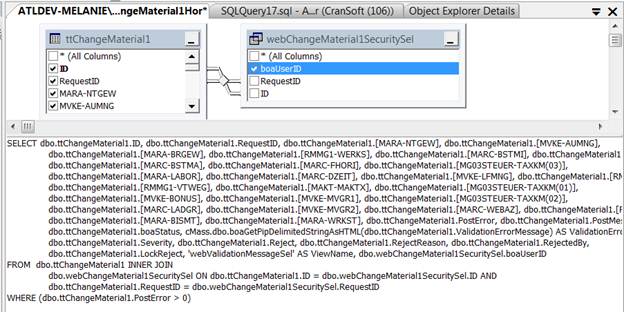
Security can be further customized so that users can only edit and delete records for which they have security; others will be visible but will not allow updates.
To further customize security:
- The delivered DCV views do not include boaUserID, so both ttUserTemplateRole and the security view must be added to the delivered DCV. Note the outer joins in the example below.
- Select ttUserTemplateRole.UserID and alias as "boaUserID."
- Modify delivered boaEdit logic to take into account the security view. See the example below.
- Add boaDelete logic. See the example below.
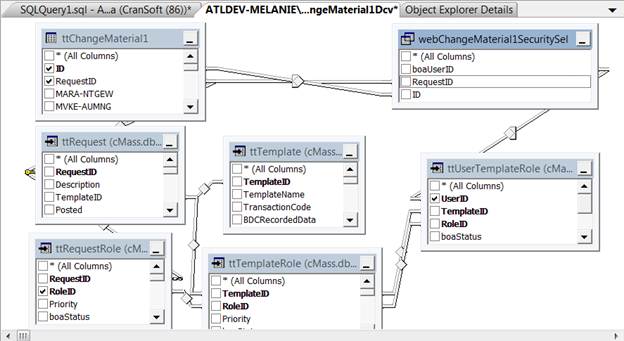
To modify boalogic as mentioned in step 3 above"
ISNULL((SELECT 0 AS Expr1 WHERE (dbo.ttChangeMaterial.LockReject = 1) AND (cMass.dbo.ttTemplateRole.RoleType = 'Review')), 1) * ISNULL((SELECT 0 AS Expr1 WHERE (dbo.webChangeMaterial1SecuritySel.boaUserID IS NULL)), 1) as boaEdit
To add boalogic delete logic as mentioned in step 4 above
:
ISNULL((SELECT 0 AS Expr1 WHERE (dbo.webChangeMaterial1SecuritySel.boaUserID IS NULL)), 1) as boaDelete
Once these changes have been made, subsequent requests submitted for the template will follow the security settings configured here.
Refer to Updates to Finishing a Data Role for Templates with the Security View and Add the Org Unit Security View to Template Role Validation Rules for more information.
